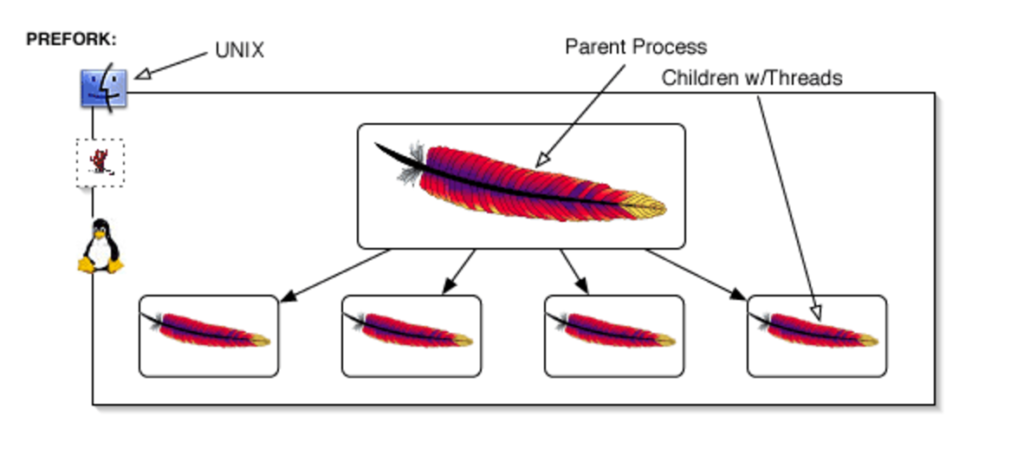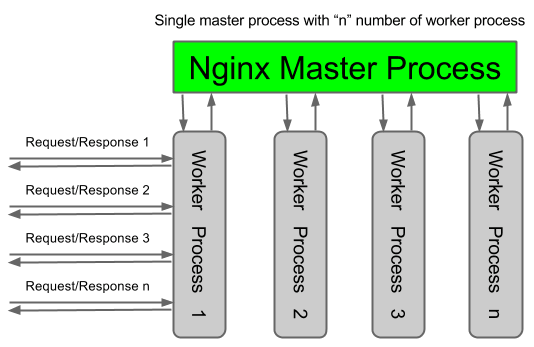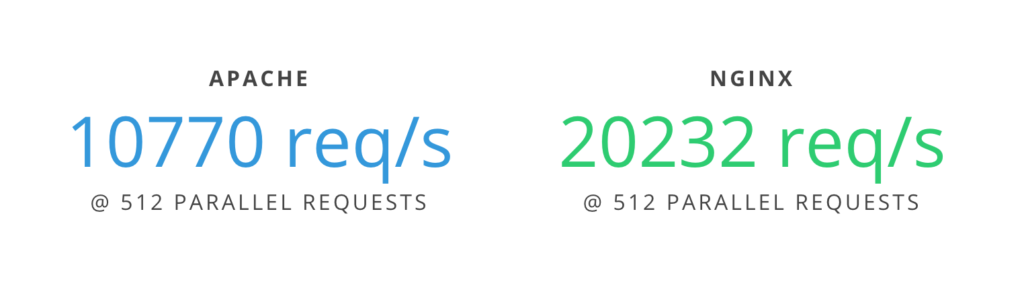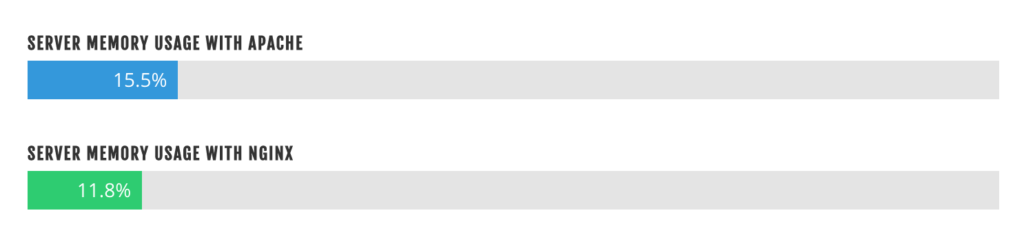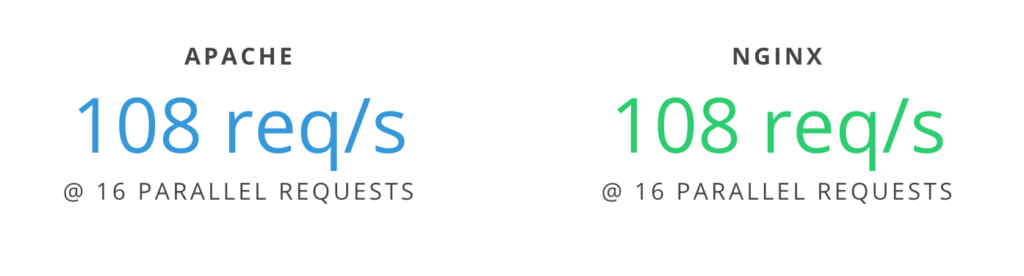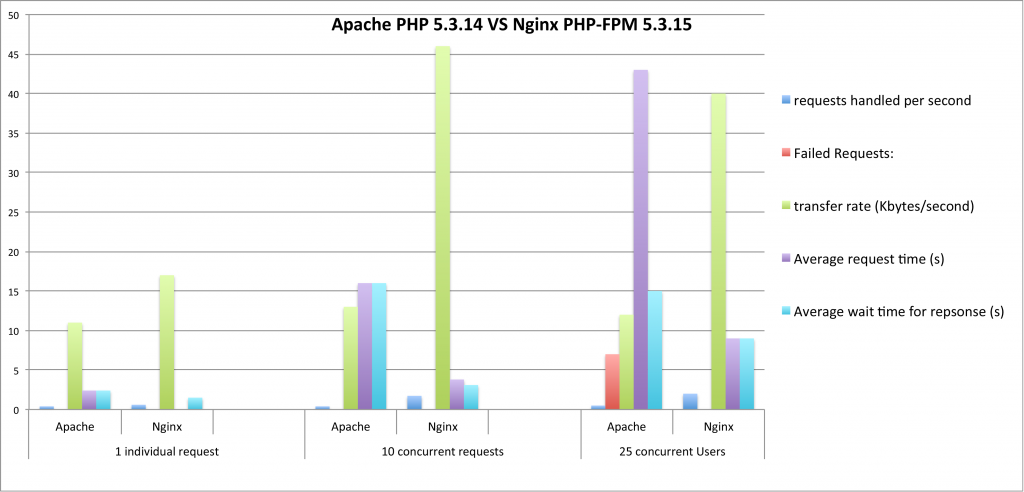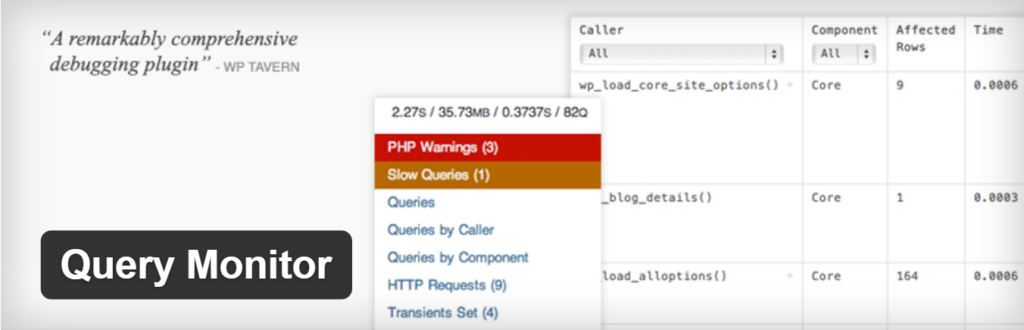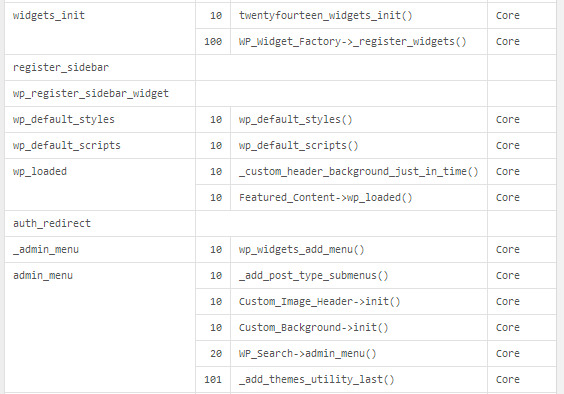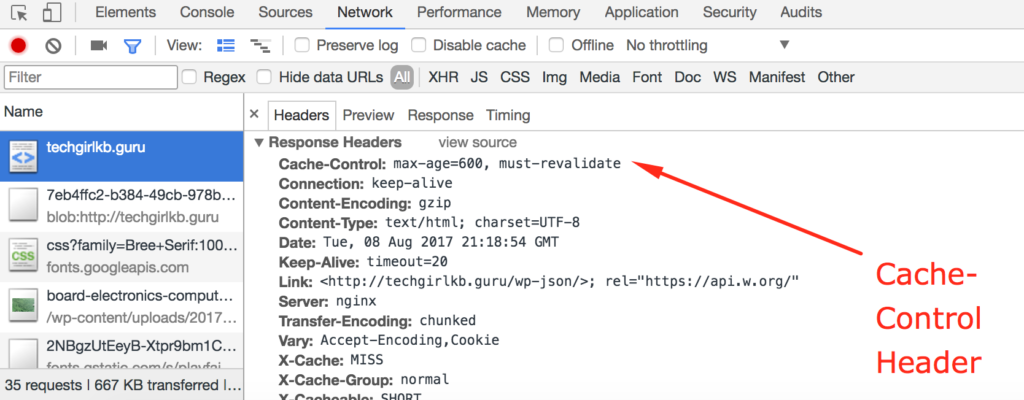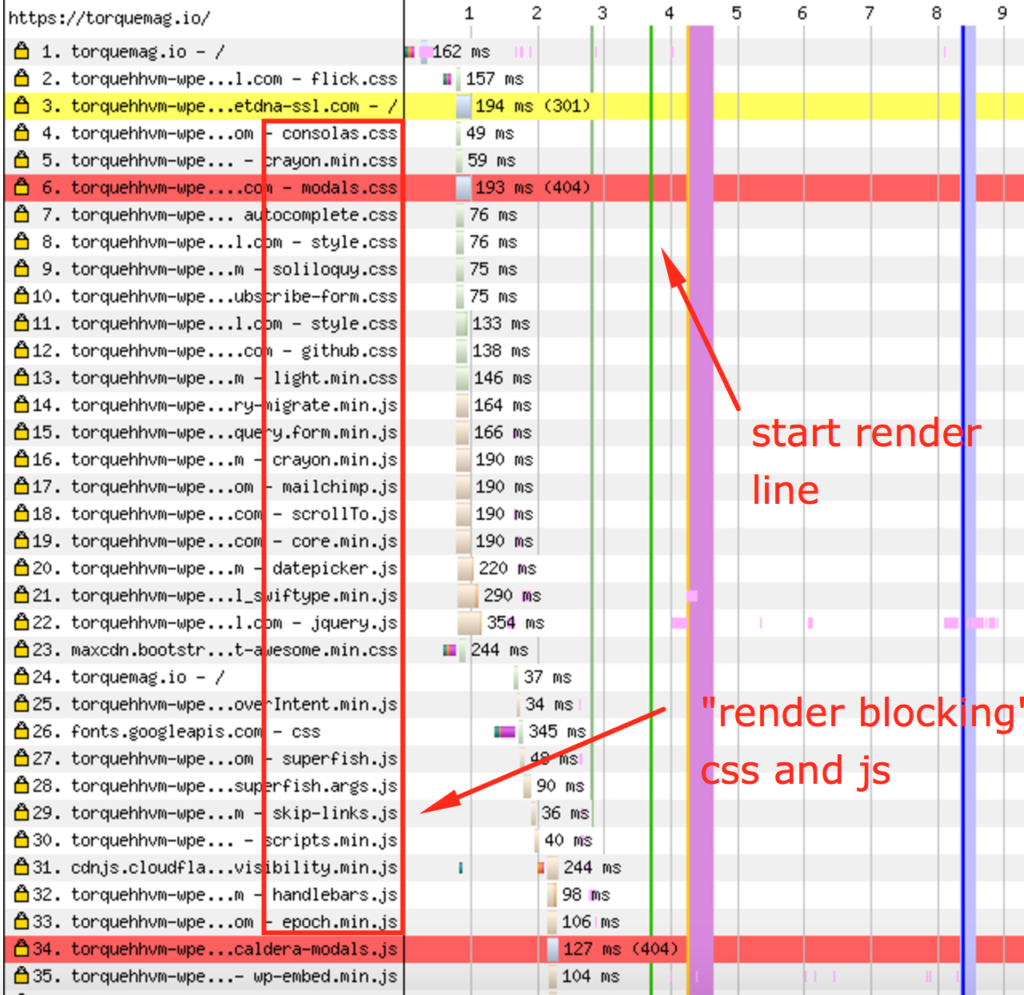What is a CDN?
Before we breach the topic of choosing the best CDN for your site, first we should consider: what is a CDN? The term “CDN” stands for “Content Delivery Network.” It’s a network of servers located all over the world. When used on your site, CDN helps distribute your content across these servers. This means users around the world will receive your content faster!
Full Site vs. Static Assets
There are two main ways CDN is used on websites: full-site CDN, or serving only static assets. The static assets are your site’s images, CSS files, fonts, and javascript. Since most CDN providers charge based on bandwidth, generally full-site CDN will be more expensive. If you choose to use a full-site CDN, the layers of CDN cache will serve as a web server in front of your origin server. And this means your origin server would be used for only uncached requests on your website. While this would help offload a large amount of traffic from your origin server, it also means your site is hosted across many servers worldwide. So if one CDN server goes down, the rest of the world could still see your site.
If full-site CDN isn’t an option or isn’t ideal for your site, you can still use CDN to host the images and other static content of your site. This option still helps your site load faster for users worldwide, and will likely be less expensive than using full-site CDN. With CDN serving static assets, you should still use a proxy cache like Varnish on your origin server. This will help your site’s performance and lighten the load on your server.

CDN Comparison
There are a number of studies released comparing different CDNs, but in my mind there are a few key metrics to focus on: pricing, cacheability, number of web nodes, SSL support, and whether they offer full-site vs. only static resources. Both MaxCDN and Stratusly published similar reports on these factors in 2016. Below are the comparisons from Stratusly, who added more factors to consider:
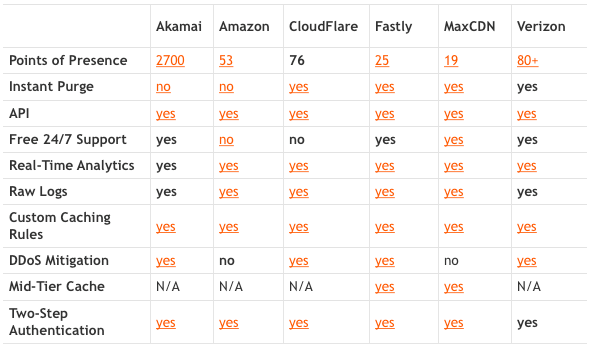
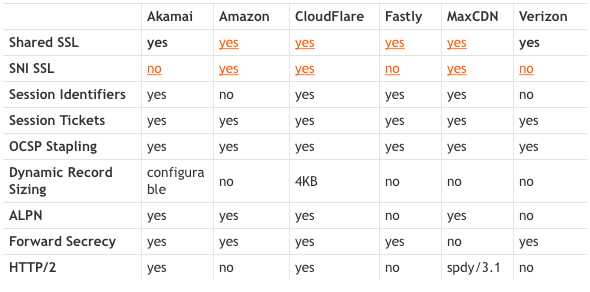
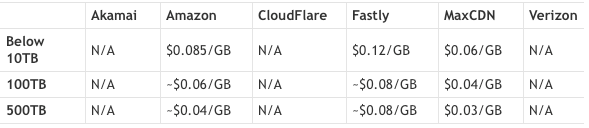
Who supports full-site CDN?
Akamai, Fastly, Amazon CloudFront, and Verizon (formerly EdgeCast) offer static and dynamic caching options. These setups typically require pointing the nameservers from your DNS provider to them. This is known as a reverse-proxy. Fastly in particular supports “event-driven content” which they consider to be neither dynamic or static. This allows them to cache more effectively.
Cloudflare and MaxCDN (now StackPath) do not offer full-site CDN.
Who has the most web nodes worldwide?
Akamai is the clear leader here by far. They offer 2700 web nodes worldwide, while the closest competitor (CloudFlare) has 76. Akamai also isn’t able to provide a specific range of IPs if requested. The IPs in use are constantly changing. This makes it incredibly difficult for any one source to target them with a DDOS.
Who is the least expensive?
This is a more difficult question to answer directly. Some pricing models vary based on the amount of traffic, and some are flat-rate. MaxCDN made this visual representation of how Amazon’s pricing model compares to theirs:
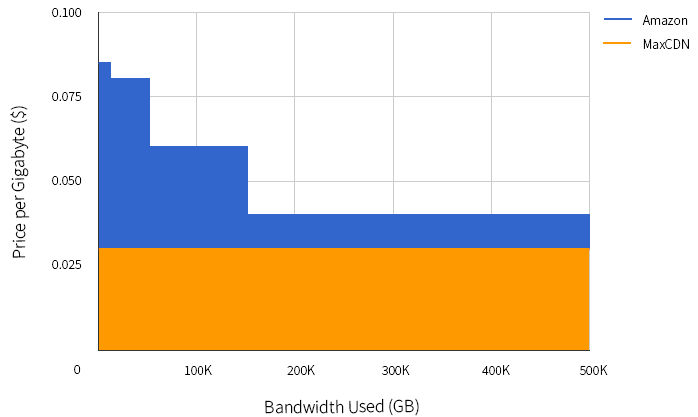
And, here’s the graphic the Stratusly team made to compare the three whose pricing varies on bandwidth:
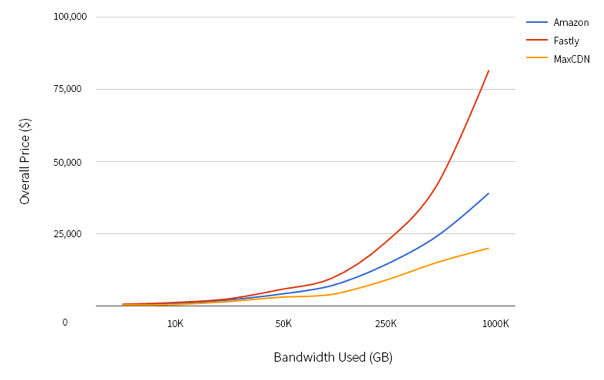
The pricing tends to look pretty similar in the beginning, until you look at enterprise volumes of traffic. If you look at high volumes of traffic then MaxCDN looks great, but also consider that they do not offer full-site CDN.
Who has the best support?
Of the six competitors we’re comparing, only two don’t include Free 24/7 Support. CloudFlare offers phone, chat, and email support 24/7 for Enterprise-level accounts, but only email support for the rest of their plans. For Amazon, they offer a wide library of online support guides and forums, but live support is not available unless you choose one of their Business or Premium Support plans.
Who supports SSL?
All the competitors offer “Shared SSL,” which is a way of saying they will secure the CDN URL they provide you. For example, on MaxCDN they use subdomains of the same root: somezone.company.netdna-cdn.com. You’re able to enable the “Shared SSL” to secure this URL. However, many companies will want to use a Dedicated SSL (SNI) based on a Custom CDN URL of their choosing. Amazon, CloudFlare, and MaxCDN offers these options. None of these, however, support HTTP/2 (a faster version of HTTP). MaxCDN is closer since they offer SPDY support.
Who is the fastest?
All the competitors offer differing metrics here, claiming to be the fastest. These metrics may mean nothing to you though, depending on your options, your geographic location, and the location of your users. I’d recommend using CDNPerf to compare usability and speed worldwide. This comparison spans 24 CDN providers and compares worldwide, specific regions, or specific countries to help you make the right decision. You can also use their “compare CDN” tool to view performance graphs.
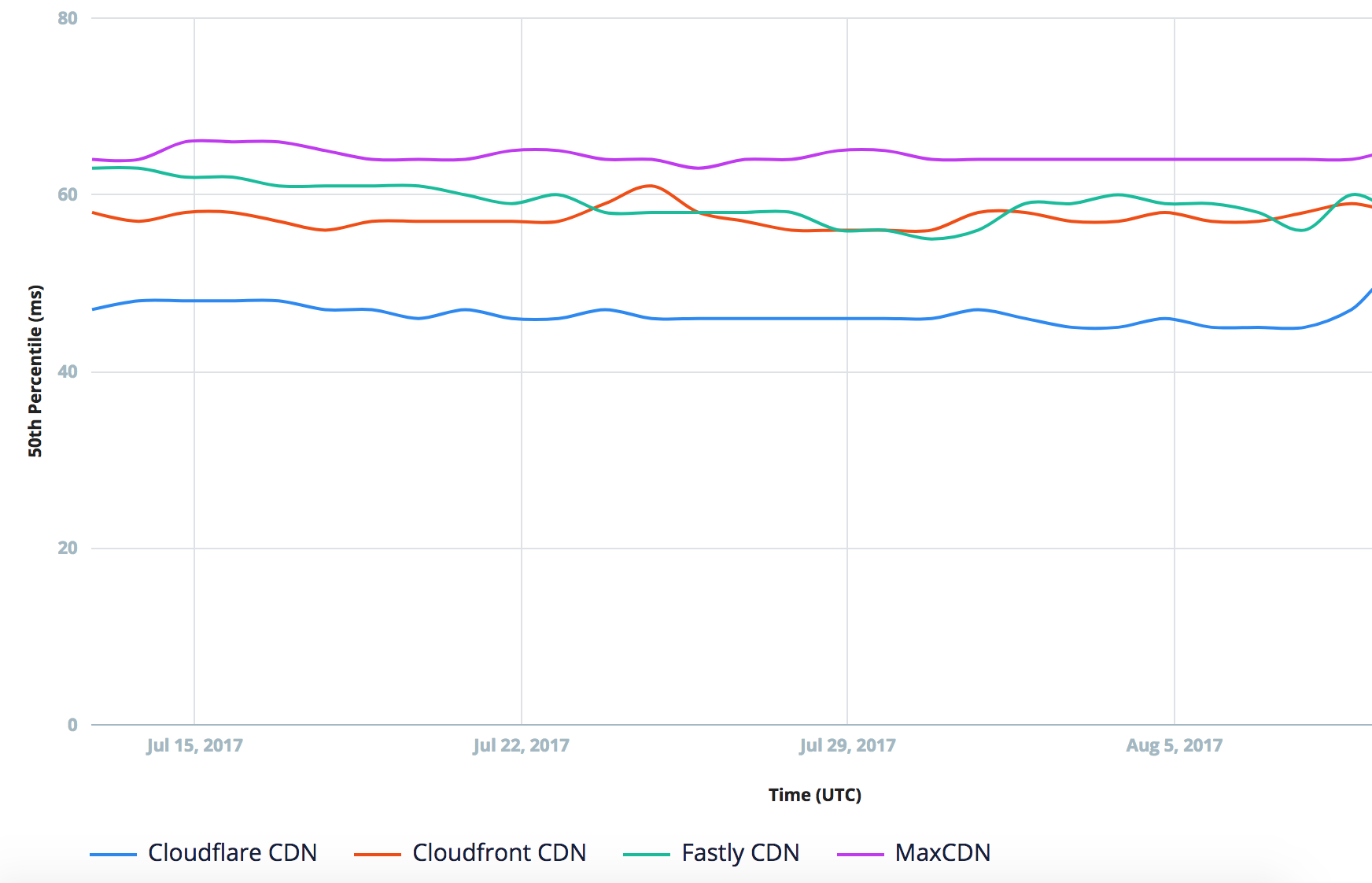
Conclusion
So which is the best CDN for you? It highly depends on your company’s needs for CDN. Be sure to consider all the factors before making your decision. Compare performance, pricing, features, and support before deciding.
Are there other features worth considering when picking a CDN provider? Do you have other thoughts about CDN? Feel free to let me know in the comments or by contacting me.